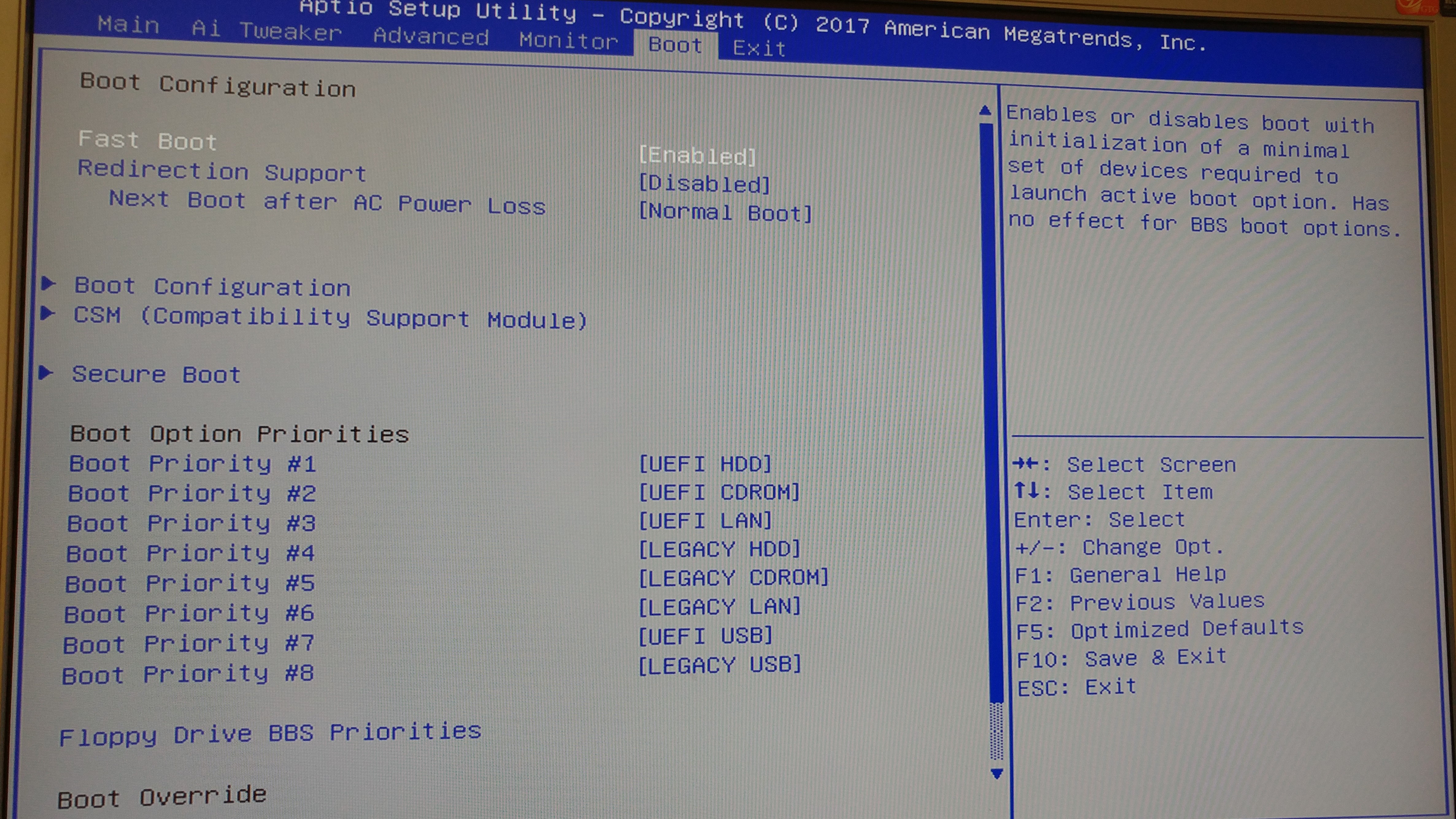
The Boot menu items allow you to change the system boot options.
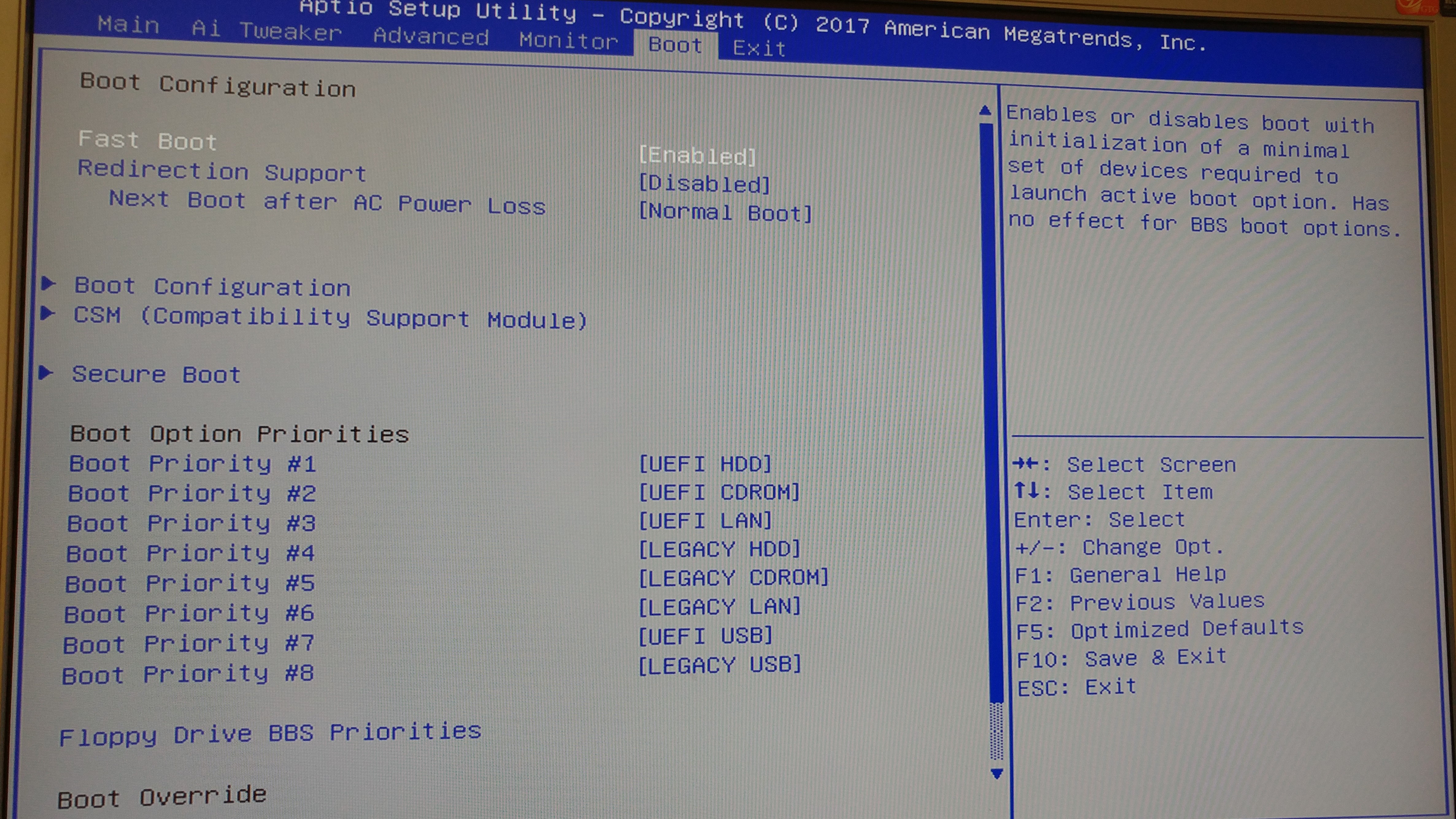
[Enabled] Select to accelerate the boot speed.
[Disabled] Select to go back to normal boot.
 |
|
[Disabled] |
Select to disable the redirection support. |
[Enabled] |
Select to enable the redirection support. |
[Normal Boot] |
|
[Fast Boot] |
Accelerates the boot speed on the next boot after AC power loss. |
[Auto] Adjust automatically for Windows requirement
[Full Screen] Maximize the boot logo size.
[Disabled] Hide the boot logo during POST.
This item appears only when you set Boot Logo Display to [Enabled]. This item allows you to select the desired additional POST waiting time to easily enter the BIOS setup. You can only execute the POST delay time during Normal Boot. The values range from 0 to 10
seconds.
 |
|
Boot NumLock State [ON]
[Enabled] Sets the power-on state of the NumLock to [Enabled].
[Disabled] Sets the power-on state of the NumLock to [Disabled].
Wait for ‘F1’ If Error [Enabled]
When this item is set to [Enabled], the system waits for the F1 key to be pressed when error occurs.
Configuration options: [Disabled] [Enabled]
Option ROM Messages [Force BIOS]
[Force BIOS] The third-party ROM messages will be forced to display during the boot sequence.
[Keep Current] The third-party ROM messages will be displayed only if the third-party manufacturer had set the add-on device to do so.
Interrupt 19 Capture [Disabled]
[Enabled] Allows the option ROMs to trap Interrupt 19.
[Disabled] Disables this function.
Allows you to configure the CSM (Compatibility Support Module) items to fully support the various VGA, bootable devices and add-on devices for better compatibility.
[Auto] The system automatically detects the bootable devices and the add-on devices.
[Enabled] For better compatibility, enable the CSM to fully support the non-UEFI driver add-on devices or the Windows® UEFI mode.
[Disabled] Disable the CSM to fully support the Windows® Security Update and Security Boot.
 |
|
Allows you to select the type of devices that you want to boot up. Configuration options: [UEFI and Legacy OPROM] [Legacy OPROM only] [UEFI only]
Allows you to select the type of network devices that you want to launch. Configuration options: [Legacy only] [UEFI driver first] [Ignore]
Allows you to select the type of storage devices that you want to launch. Configuration options: [Legacy only] [UEFI driver first] [Ignore]
Allows you to select the type of PCI-E/PCI expansion devices that you want to launch. Configuration options: [Legacy only] [UEFI driver first]
Allows you to configure the Windows® Secure Boot settings and manage its keys to protect the system from unauthorized access and malwares during POST.
Allows you to select your installed operating system.
[Windows UEFI mode] |
Executes the Microsoft® Secure Boot check. Only select this option when booting on Windows® UEFI mode or other Microsoft® Secure Boot compliant OS. |
[Other OS] |
Get the optimized function when booting on Windows® non-UEFI mode, Windows® Vista/XP, or other Microsoft® Secure Boot non-compliant OS. Only on Windows® UEFI mode that Microsoft® Secure Boot can function properly. |
This item allows you to manage the Secure Boot keys.
Install Default Secure Boot keys
This item allows you to immediately load the default Security Boot keys, Platform key (PK), Key-exchange Key (KEK), Signature database (db), and Revoked Signatures (dbx). When the default Secure boot keys are loaded, all the Secure Boot keys’ state will change from Unloaded mode to loaded mode.
Clear Secure Boot keys
This item appears only when you load the default Secure Boot keys. This item allows you to clear all default Secure Boot keys.
Save Secure Boot keys
This item appears only when you load the default Secure Boot keys. This item allows you to save all default Secure Boot keys.
PK Management
The Platform Key (PK) locks and secures the firmware from any non-permissible changes. The system verifies the PK before your system enters the OS.
Delete PK
Allows you to delete the PK from your system. Once the PK is deleted, all the system’s Secure Boot keys will not be active.
Configuration options: [Yes] [No]
Set New Key
Allows you to set a new key from your system. Press [Yes] to load factory default PK or select [No] to load it from a file on external media Configuration options: [Yes] [No]
 |
|
KEK Management
The KEK (Key-exchange Key or Key Enrollment Key) manages the Signature database (db) and Revoked Signature database (dbx).
 |
|
Delete Key
Allows you to delete the Key from your system. Configuration options: [Yes] [No]
Set New Key
Allows you to set a new key.
Append Key
Allows you to load the additional KEK from a storage device for an additional db and dbx loaded management.
 |
|
DB Management
The db (Authorized Signature database) lists the signers or images of UEFI applications, operating system loaders, and UEFI drivers that you can load on the single computer.
Delete key
Allows you to delete the Key from your system. Configuration options: [Yes] [No]
Set New Key
Allows you to set a new key.
Append key
Allows you to load the additional KEK from a storage device for an additional db and dbx loaded management.
 |
|
DBX Management
The dbx (Revoked Signature database) lists the forbidden images of db items that are no longer trusted and cannot be loaded.
Delete key
Allows you to delete the Key from your system. Configuration options: [Yes] [No]
Set New Key
Allows you to set a new key.
Append key
Allows you to load the additional KEK from a storage device for an additional db and dbx loaded management.
 |
|
These items specify the boot device priority sequence from the available devices. The number of device items that appears on the screen depends on the number of devices installed in the system.
 |
These items displays the available devices. The number of device items that appears on the screen depends on the number of devices installed in the system. Click an item to start booting from the selected device.