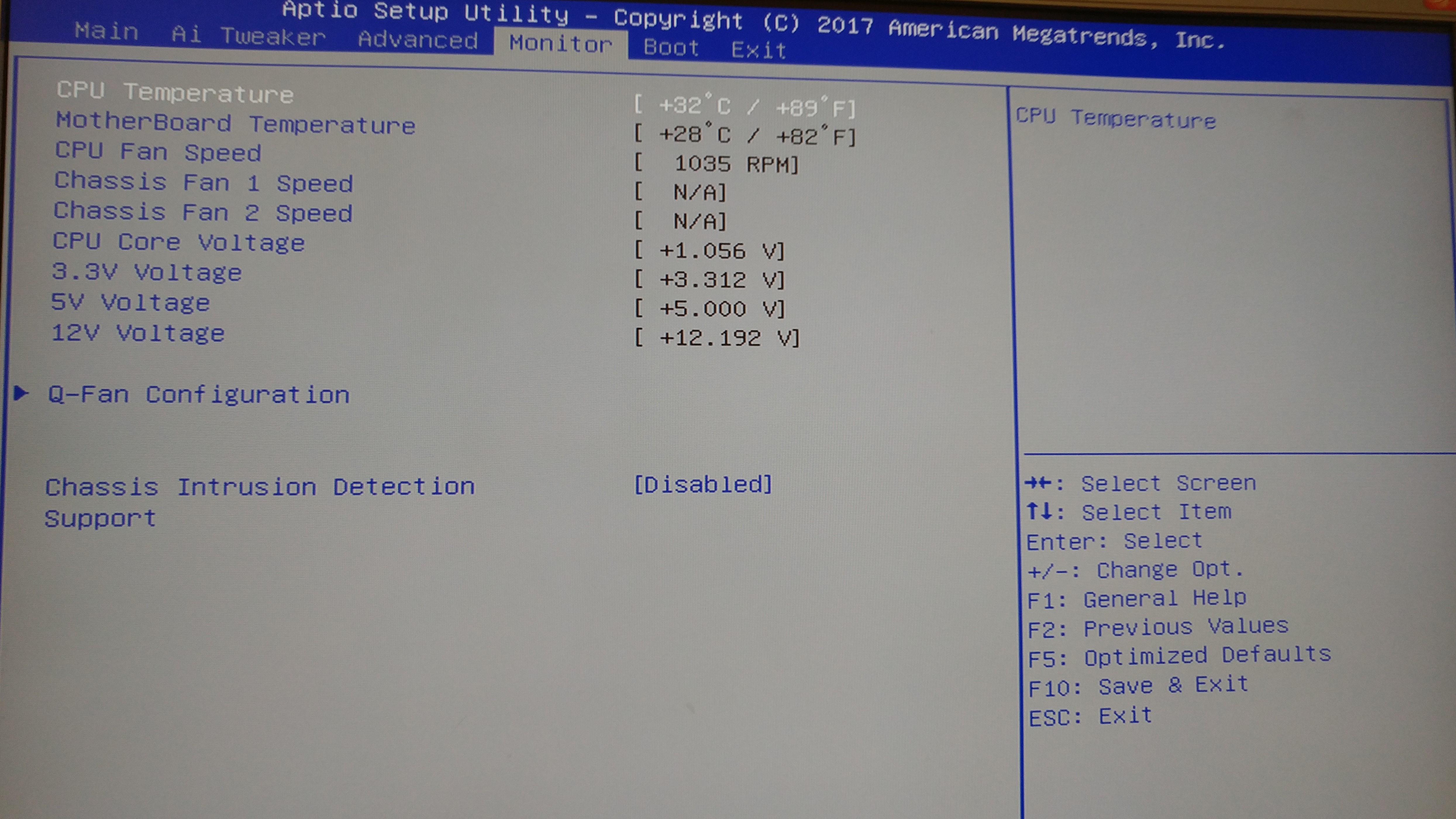
The Monitor menu displays the system temperature/power status, and allows you to change the fan settings.
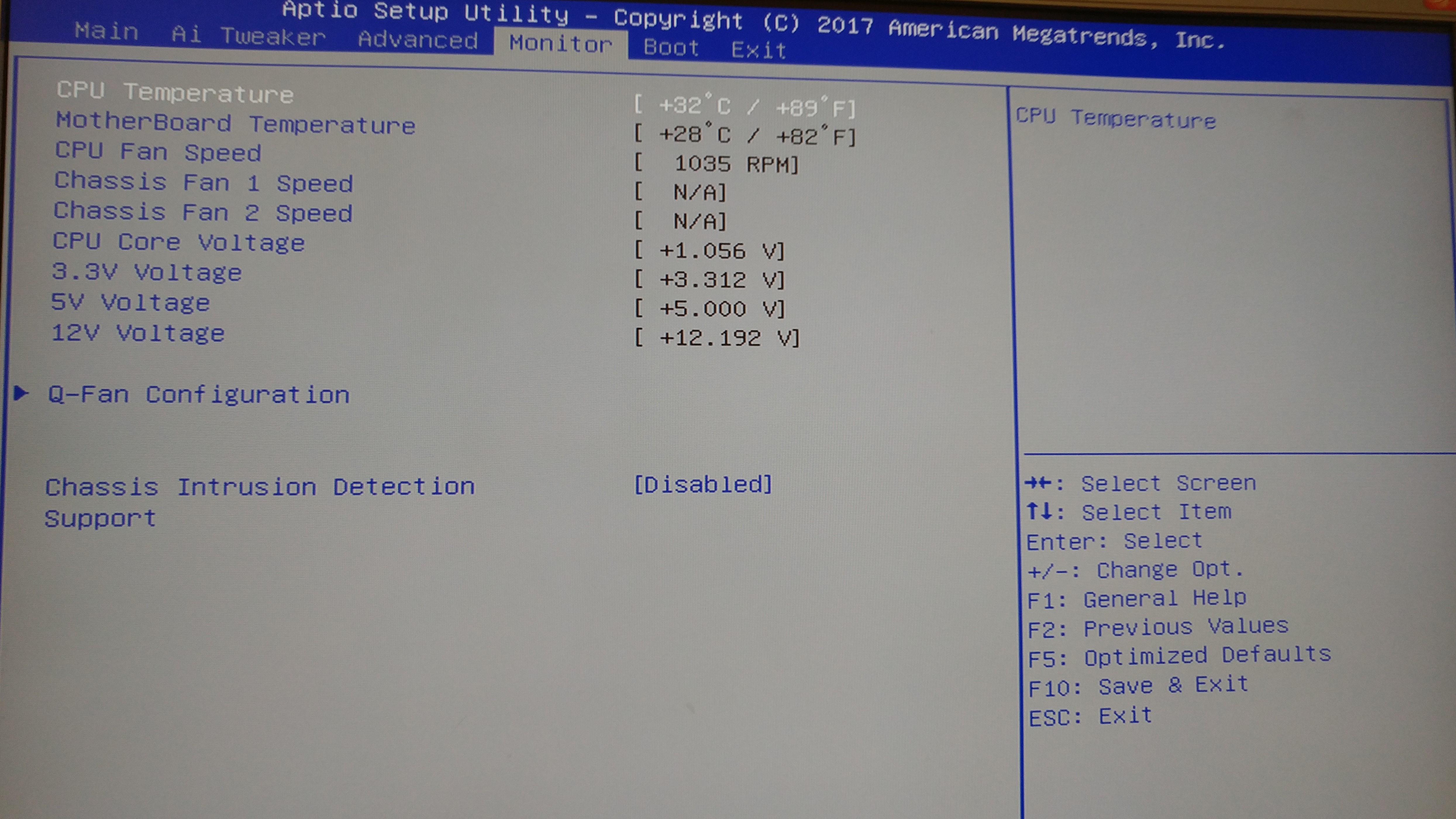
Scroll down to display the following items:
The onboard hardware monitor automatically detects and displays the CPU and motherboard temperatures. Select Ignore if you do not wish to display the detected temperatures.
The onboard hardware monitor automatically detects and displays the CPU and chassis fan speeds in rotations per minute (RPM). If the fan is not connected to the motherboard, the field shows N/A. Select Ignore if you do not wish to display the detected speed.
The onboard hardware monitor automatically detects the voltage output through the onboard voltage regulators. Select Ignore if you do not want to detect this item.
Click [OK] button to detect the lowest speed and configure the minimum duty circle for each fan. Do not shut down or reset your system during the tuning progress. Configuration options: [Ok] [Cancel]
CPU Q-Fan Control [Auto]
[Disabled] Disables the CPU Q-Fan control feature.
[DC Mode] Enables the CPU Q-Fan control feature.
CPU Fan Speed Low Limit [200RPM]
This item appears only when you enable the CPU Q-Fan Control feature and allows you to disable or set the CPU fan warning speed.
Configuration options: [Ignore][100 RPM][200 RPM][300 RPM][400 RPM][500 RPM]
CPU Fan Profile [Standard]
This item appears only when you enable the CPU Q-Fan Control feature and allows you to set the appropriate performance level of the CPU fan.
[Standard] Sets to [Standard] to make the CPU fan automatically adjust depending on the CPU temperature.
[Silent] Sets to [Silent] to minimize the fan speed for quiet CPU fan operation.
[Turbo] Sets to [Turbo]to achieve maximum CPU fan speed.
[Manual] Sets to [Manual]to assign detailed fan speed control parameters.
 |
|
[Enabled] Enables the Chassis Q-Fan control feature.
[Disabled] Disables the Chassis Q-Fan control feature.
Chassis 1/2 Fan Speed Low Limit [600RPM]
This item appears only when you enable the Chassis Q-Fan Control feature and allows you to disable or set the chassis fan warning speed.
Configuration options: [Ignore][200 RPM][300 RPM][400 RPM][500 RPM][600 RPM]
Chassis Fan Profile [Standard]
This item appears only when you enable the Chassis Q-Fan Control feature and allows you to set the appropriate performance level of the chassis fan.
[Standard] Sets to [Standard] to make the chassis fan automatically adjust depending on the chassis temperature.
[Silent] Sets to [Silent]to minimize the fan speed for quiet chassis fan operation.
[Turbo] Sets to [Turbo]to achieve maximum chassis fan speed.
[Manual] Sets to [Manual]to assign detailed fan speed control parameters.
 |
|
Chassis Upper Temperature [70]
Use the <+> and <-> keys to adjust the upper limit of the CPU temperature. The values range from 40ºC to 90ºC.
Chassis Fan Max. Duty Cycle(%)[100]
Use the <+> and <-> keys to adjust the maximum chassis fan duty cycle. The values range from 60% to 100%. When the chassis temperature reaches the upper limit,the chassis fan will operate at the maximum duty cycle.
Chassis Lower Temperature[40]
Displays the lower limit of the chassis temperature.
CPU Fan Min. Duty Cycle(%)[60]
Use the <+> and <-> keys to adjust the minimum chassis fan duty cycle. The values range from 60% to 100%. When the chassis temperature is under 40ºC, the chassis fan will operate at the minimum duty cycle.