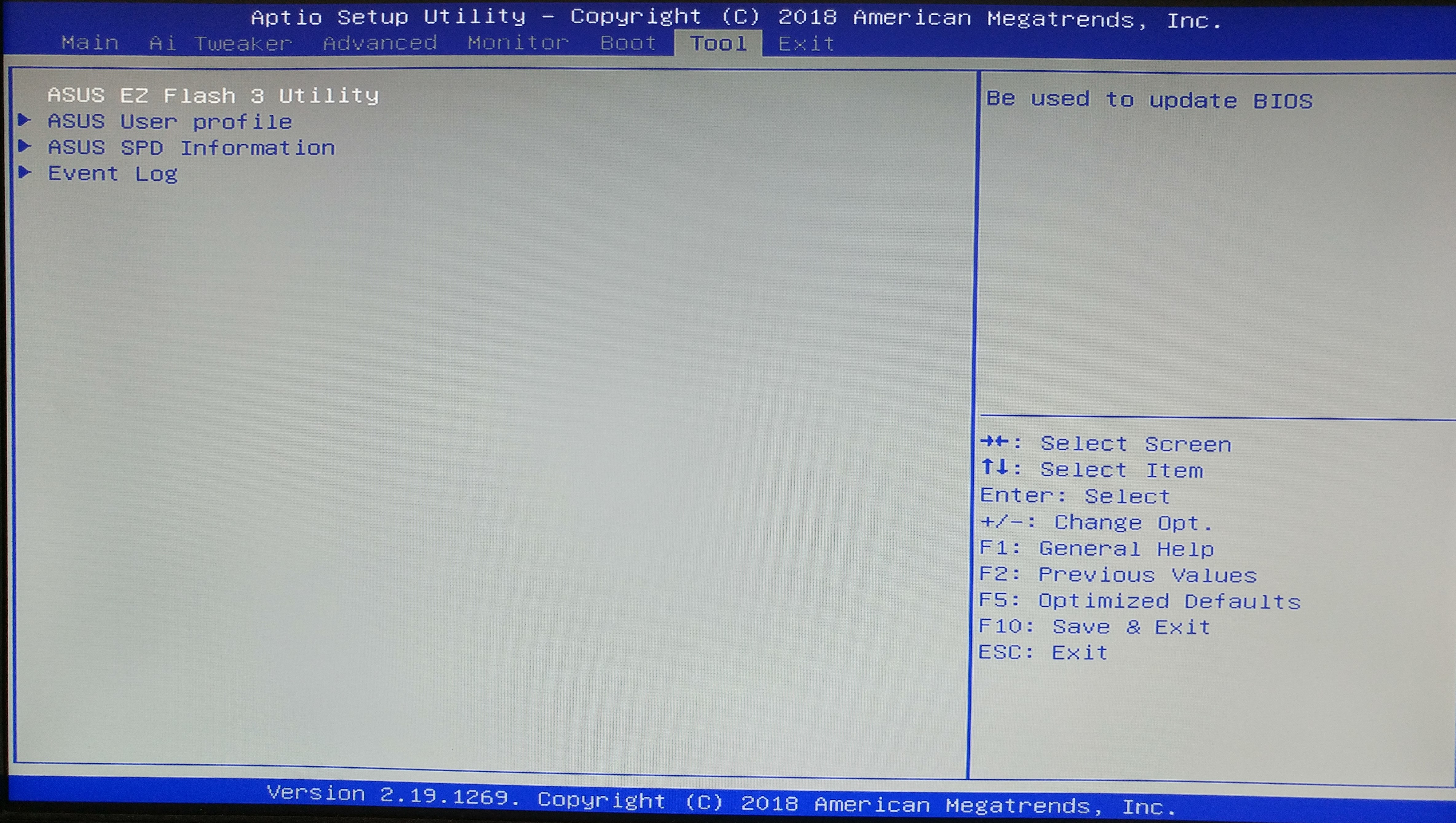
The Tool Menu provides tools for BIOS management and updating.
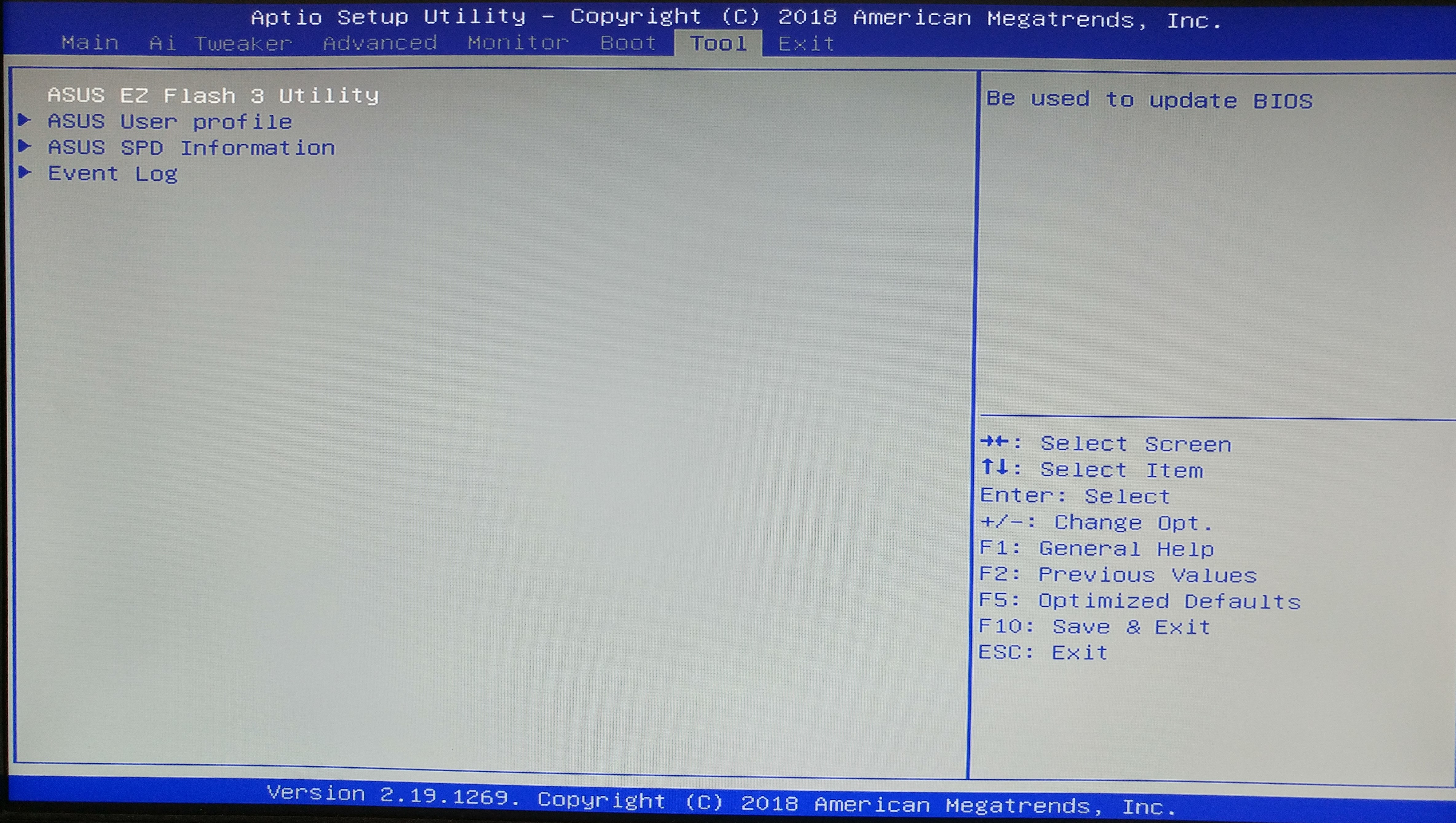
The ASUS EZ Flash 3 feature allows you to update the BIOS without using an OS-based utility.
|
|
Enter the Advanced Mode of the BIOS setup program. Go to the Tools menu to select ASUS EZ Flash 3 Utility and press <Enter> to enable it.
Via USB
Insert the USB flash disk that contains the latest BIOS file into the USB port, then select by USB
Press <Tab>to switch to the Drive field.
Press the Up/Down arrow keys to find the USB flash disk that contains the latest BIOS,and then press <Enter>.
Press <Tab> to switch to the Folder Info field.
Press the Up/Down arrow keys to find the BIOS file,and then press <Enter> to perform the BIOS update process. Reboot the system when the update process is done.
Via the Internet
Select by Internet
Press the Left/Right arrow keys to select an Internet connection method, and then press <Enter>.
Follow the on screen instructions to complete the update. Reboot the system when the update process is done.
|
The heading in this template is a special field for topic titles, so generally you do not need to edit it.
For information about applying templates to topics, press F1.
The event log can be accessed from the Tool Menu.
A built-in event log enables easier troubleshooting by capturing useful system information, including:
* Record of when USB Over Current occurs
** Record of when CPU temperature rises above 75°C
***Record of when CPU Voltage reaches below 0 mV or above 1550m