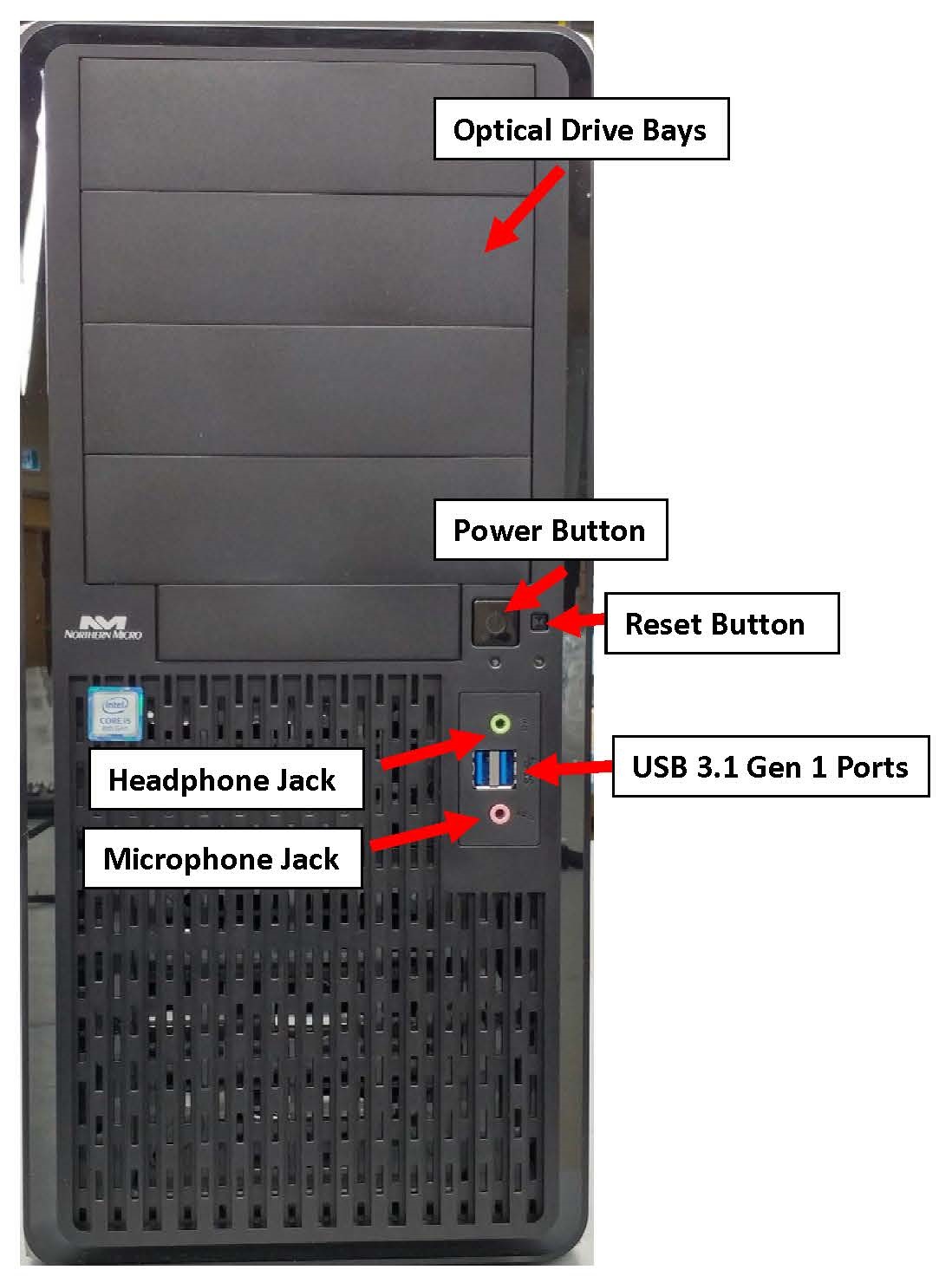
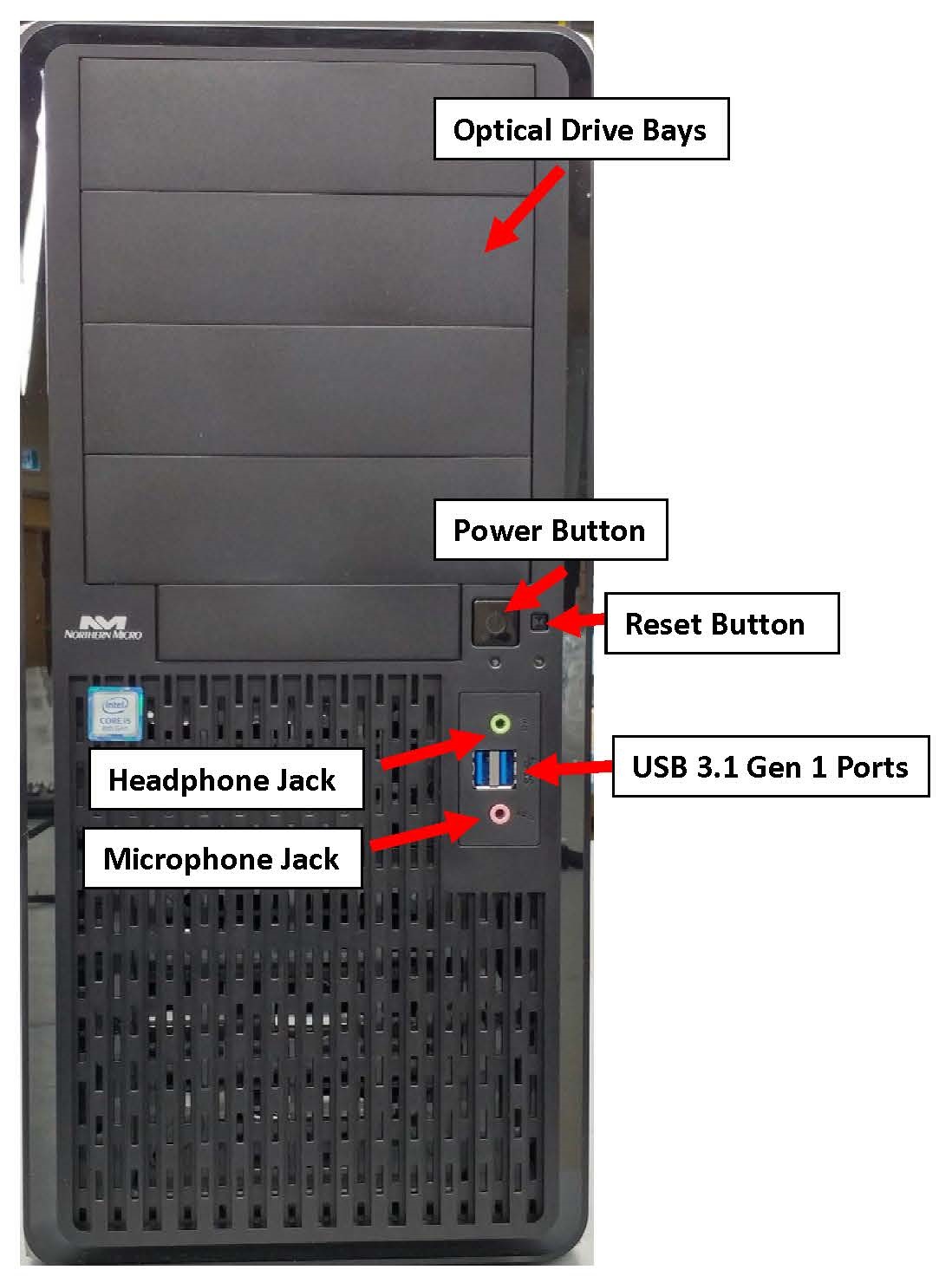
There are two (2) additional USB Port on the Front panel of the computer.
For convenience there is 1 (one) Microphone port and 1 (one) stereo line out port on the front panel.
The system power switch is located on the front of the case. You should always be certain that the power is turned off before modifying the hardware configuration in any way. Pushing the power switch for less than 4 seconds places the system into sleep mode (if enabled in Setup). When the power button is pressed for more than 4 seconds, the system enters the Soft-Off mode.
These lights indicate the operation status of your computer.
The reset button allows you to restart the system without turning the power off. If you encounter any problems while using unfamiliar software , you can always restart quickly from the RAM test stage by pressing the reset button. You will have to use a pen, pencil or other small object to press the Reset button. This feature was added to prevent accidental reset of the unit.
 |
|
The front panel gives access to power and reset switches, indicator light and front USB /audio.