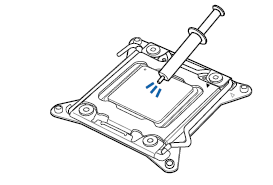
The LGA2066 processor socket has four threaded holes for mounting a processor fan heat sink. The illustrations shows installation of a typical processor fan heat sink; yours may differ. For detailed instructions on attaching a processor fan heat sink to the Desktop Board, refer to the Intel boxed processor manual, Intel boxed thermal solution manual, or instructions from the third-party thermal solution provider.
Connect the processor fan heat sink cable to the 4-pin processor fan header (Figure 2 below). Apply thermal solution to the back of the processor prior to installing the fan. To install the fan, turn the four screw mounts clockwise (Figure 1 A and B below). To remove the fan, simply turn these mounts counterclockwise.
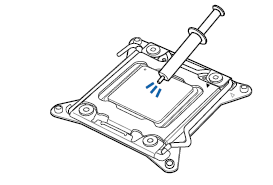
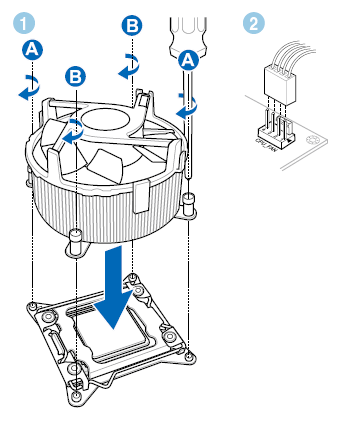
When using a liquid cooled solution, the Intel TS13X module is the best choice. here are the steps for installing the Intel liquid cooling solution.
1. Attach fan to heat dissipater with screws, using spacers between.
2. Attach fan/dissipater to chassis.
3. Situate mounting ring according to diagram.
4. Place special screw extenders into mounting ring.
5. Apply thermal paste to the center of the CPU mounting position on the motherboard.
6. Screw liquid reservoir onto mounting bracket and situate properly for motherboard.
7. Twist reservoir counterclockwise.
8. Screw reservoir/mounting ring assembly onto motherboard.
9. Attach cable connector from reservoir to fan assembly.
10. Attach hoses from reservoir.
11. Set switch to ON position if you want the fan to be lit up.
 |
|